
Top Posts
Introducing StifleR 3.0 – a new standard for real-time content and bandwidth management with deployment insights
OS Deployment, 2Pint Tech
Dec 17, 2025
By Ranjith Lewis
The hidden pains of Windows Autopilot: Common issues and how 2Pint Software's StifleR can help you
2Pint Tech, Intune
Dec 02, 2024
By Niklas Larsson
Optimizing BranchCache with RepubQuorumSize: An Undocumented Yet Crucial Tweak
2Pint Tech, P2P Tech, Windows
Jun 10, 2024
By Mattias Benninge
Latest posts
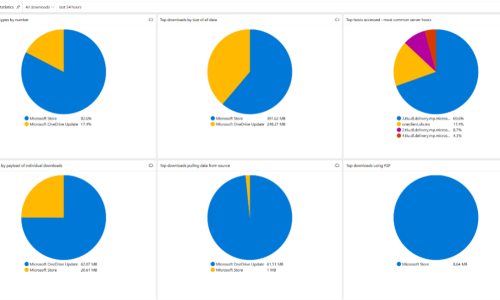
Introducing StifleR 3.0 – a new standard for real-time content and bandwidth management with deployment insights
By Ranjith Lewis
OS Deployment, 2Pint Tech
Dec 17, 2025 By Ranjith Lewis
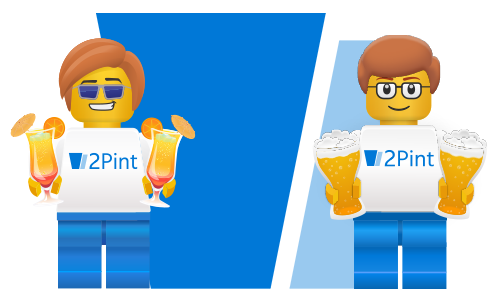
2Pint Software monthly roundup - October Edition
By David Meurer
2Pint Tech, Social
Nov 18, 2025 By David Meurer
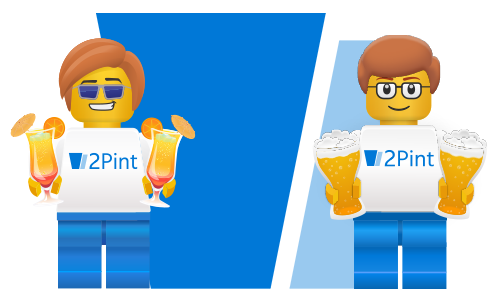
2Pint Software monthly roundup - September edition
By David Meurer
2Pint Tech, Social
Oct 10, 2025 By David Meurer

Meet us at MMS Music City 2025
By David Meurer
2Pint Tech, Social
Oct 01, 2025 By David Meurer


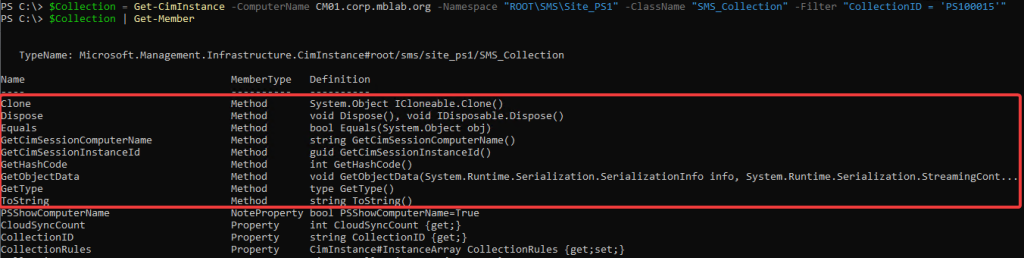
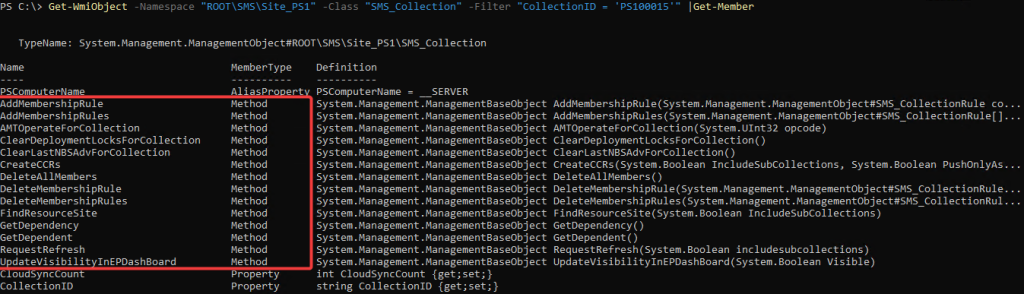
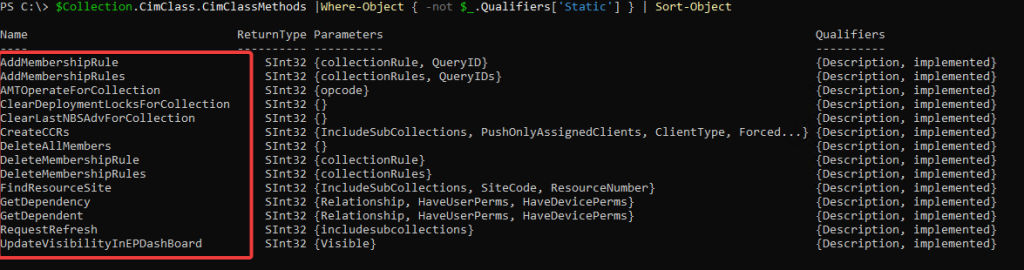
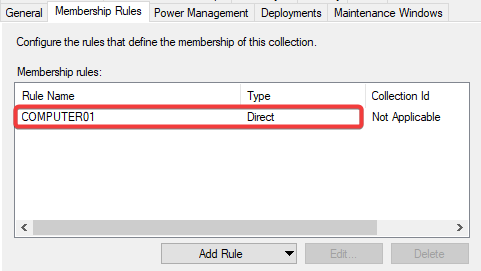
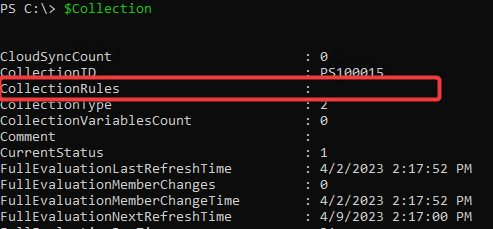
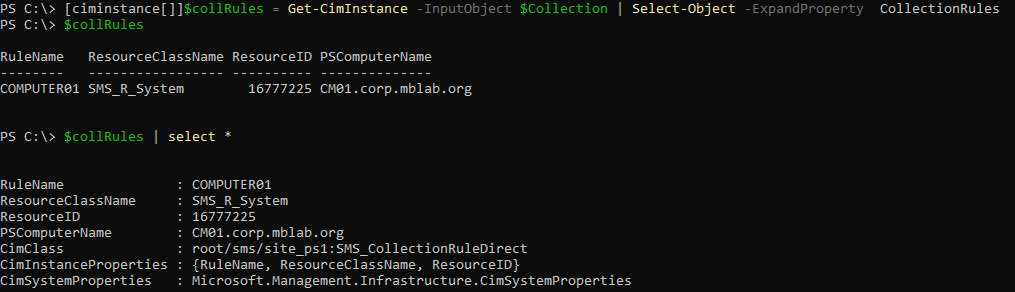
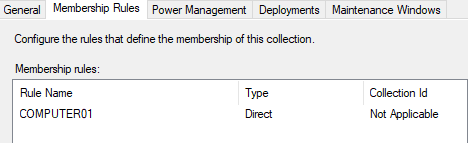
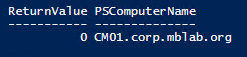
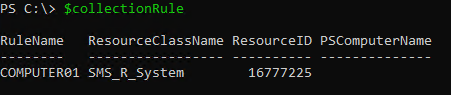

 Doris The Bot..
Doris The Bot..